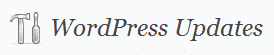
The WordPress software is constantly being improved, and your installation should be upgraded as often as possible. There are pros and cons to upgrading your WordPress installation after successfully launching a website; however, the benefits greatly outweigh the risks.
Note: If your website is hosted and maintained with EfficientWP, you do not need to do any of this; we take care of the upgrades for you.
Disclosure: This post contains affiliate links, which support my creation of new content. When you make a purchase through links on my website, I can earn an affiliate commission. There is no extra cost to you.
Contents
Why Should I Upgrade WordPress?
- It Keeps Your Website Secure. WordPress is open source software. Like all open source software, when an upgrade comes out, the details of that upgrade are made public. If one of them is a security fix, then someone with malicious intent could use that information to their advantage – potentially hacking into any WordPress website that has not been upgraded in the meantime. It’s best to upgrade your WordPress installation as soon as a security fix is released.
- It Helps Ensure Compatibility with New Plugins. If you are running an older version of WordPress and install a brand new plugin, it may require the latest version of WordPress to work correctly. In such a case, you would somehow have to find an older version of that plugin that is compatible with your version of WordPress, and that version might be missing some important features and bug fixes that were introduced in the newer version.
- You Get to Use the Newest Features. The WordPress 3.0 upgrade introduced multi-site installations and custom navigation menus, while the 3.1 upgrade improved internal linking and added the Admin Bar to easily navigate between sites. If you are using an older version of WordPress, you might be doing many things the long way.
What Are the Disadvantages of Upgrading WordPress?
There is always a risk that software will not work correctly after an upgrade. With WordPress and other open source software, the variety of third-party themes and plugins increases that risk. It is possible that after an upgrade, a particular theme or plugin will no longer work properly and/or cause errors on your website.
At EfficientWP, we find and use quality themes and plugins in order to reduce that risk as much as possible. We use the Genesis theme framework, which is a premium theme framework maintained by a well-established business, StudioPress. Other themes, released by amateur developers, are not coded and tested with the same attention, and development on such themes could stop at any time, without warning. We take a similar approach to themes as we do with the plugins we make available to clients on our hosting. We perform substantial research and testing to find plugins that are secure, full-featured, and constantly maintained.
How to Upgrade a WordPress Installation
If you manage your own WordPress installation, you may be under the mistaken impression that you only have to click the “Upgrade” button, and your WordPress installation, themes, and/or plugins are successfully upgraded. However, there are things that could go wrong, and you could “break” your website if you upgrade blindly. The proper way to upgrade your WordPress installation is much more complicated.
Before performing any upgrades, we recommend that you have a strong working knowledge of the following:
- CSS
- HTML
- MySQL
- PHP
- WordPress coding conventions, such as hooks, filters, and “the loop”
- cPanel (or other hosting administration software on your web host)
- phpMyAdmin (or other database management software on your web host)
If you are not comfortable with these technologies, you should have a professional WordPress web developer on standby. If something goes wrong with the upgrade, you need to be able to immediately fix the problem or restore an earlier version of your website. If your website gets a significant amount of traffic, you may want to wait until after normal business hours, or even a weekend, before starting an upgrade.
The upgrade process:
- First, back up your database and files. You should be doing this on a regular basis, but it is especially important to have recent backups before upgrading WordPress. If you want to be especially careful, you can copy your entire website to a development (test) server, and perform the upgrade there first.
- If you modified any source files, you must make notes to make those exact same changes after you upgrade. When you upgrade, all of the relevant core, theme, and plugin files will be overwritten. You should keep your modifications saved in a text file, with notes on which files to apply them to and where they need to be applied.
- Check the changelogs for all upgrades to see a summary of what is being changed. If you are upgrading public themes or plugins, check the theme/plugin page and forum posts for reported compatibility issues. If other users report major issues with upgrading, you may want to wait for the theme/plugin author to put out a new release before you upgrade.
- Consider installing, activating, and turning on the Maintenance Mode plugin so visitors who are not logged in will see a maintenance message instead of your website. If something goes wrong with your website, they should (hopefully) just continue to see the maintenance message instead of any other errors that arise.
- Click to upgrade the necessary software, themes, and/or plugins. If you are running a multisite installation, you should then run the Update Network script from the Network Admin menu.
- Once the upgrade is complete, thoroughly check your website(s) for errors. If you are using a caching plugin, you may need to clear the cache, or temporarily deactivate it, in order to check everything properly. If you run into any errors, you will want to work quickly to find fixes. In the worst case scenario, if you can’t fix it, you can restore your entire website from your database and file backups.

